Millions of Canadians have been using Interac e-Transfer for a very long time now, because of some obvious reasons.
It is literally one of the best payment networks in Canada that give you superfast transactions with low costs and 24/7 access.
Of course, there are other payment networks like PayPal, Wise, ATMs, Cheques and Wire Transfers.
But the convenience and benefits that come with Interac e-Transfer make it a great choice for many Canadians.
This article covers everything you need to know about TD e-Transfer limits. It will also reveal all the key information about moving money around using e-Transfer on TD Canada Trust bank platforms.
Hopefully, after reading it, you will clear up any confusion you might have about the TD limit.
So read on to find out!
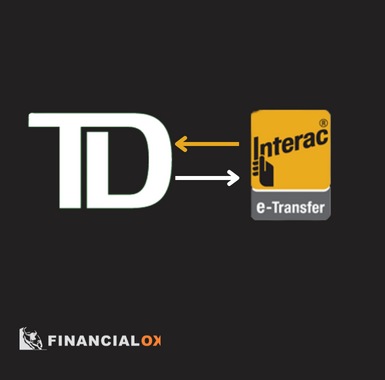
Table of Contents
About Interac e-Transfer
If you have been living in Canada for quite some time now, you probably already know a lot about Interac e-Transfer.
But if you are a new Canadian resident, please take your time to go through this section as I will give you an overview of Interac e-Transfer.
Interac e-Transfer it’s an electronic payment network tailored to meet the needs of Canadians in Canada. It is a transfer service that is incredibly fast and comes at a low cost.
Keep in mind that the low transaction costs of Interac e-Transfer do not in any way reduce its effectiveness or security standard.
This is evident in the fact that millions of Canadians today prefer e-Transfer over other payment networks.
As a matter of fact, a total of 250+ reputable financial institutions currently offer the Interac e-transfer service on their mobile and online platforms.
However, there are a few differences in the transaction limits, processing time and fees charged by these financial institutions. Now let’s look at the TD limit below.
What is the TD e-Transfer Limit?
Generally speaking, the minimum amount of money you can send via Interac e-Transfer is $0.01.
However, TD Bank has a fixed standard which determines the maximum amount you can send via e-Transfer over some time.
The officially specified TD e-Transfer limit is as follows:
- $3,000 per “Single” transfer
- $3,000 at any given 24-hour period
- $10,000 at any given 7-day period
- $20,000 at any given 30-day period
TD Bank explicitly states that the above figures apply when sending money via e-Transfer, and also when accepting an incoming request for money.
The maximum amount of money you can request at once via TD e-Transfer is $3,000.
And, it is important to also mention that a TD account holder can only accept an e-Transfer money request that falls within his/her send limits.
TD e-Transfer Limit increase
Unlike other popular Canadian banks, TD doesn’t disclose how to increase its e-Transfers limits at the moment.
However, you can contact TD to negotiate how you can increase your e-transfer limit.
To contact TD, you can either visit any of the nearest TD bank branches or you can contact the bank at 1-866-222-3456.
How Does TD e-Transfer Limit Rollover?
The date and time of your last e-Transfer on a TD Canada account determines when the limits will be rolled over.
Below is a quick example of the calculation for 24 hours:
- Assuming that at 8:00 am today, you maxed out the $3,000 daily send limit with your last TD e-Transfer
- That 24-hour e-Transfer limit will simply remain effective on your TD Canada account till 7:59 am tomorrow.
If you still desire even more information about the TD limit, just use the link below to book an appointment.
Book an appointment with a TD bank rep or call 1-866-222-3456
How to Send e-Transfer on a TD Bank Account
You can send Interac e-Transfer on either the TD EasyWeb platform or the TD bank mobile app.
How To Send Interac e-Transfer on TD EasyWeb
- Log on to TD EasyWeb
- Select “Interac e-Transfer” on the left-hand navigation menu
- Click the “Send Money” option
- Check the account dropdown menu to select which account you want to transfer money from
- Enter the amount you want to send
- Check the Recipient dropdown menu to select the person or business you are sending money to
- If you are sending to a new recipient, click “Add New” and enter the valid email or Canadian phone number
- In case you want to edit the details of a recipient you have saved already, just click “Update”
- Once you are done entering the recipient details, click on “Send Money” only when you know that the recipient has the Autodeposit feature enabled
- But If the recipient does not have the Autodeposit feature on their account, then attend to the section that says “security question”
- Click inside the box that says “Enter a security question”
- Enter a personal question that only you can provide an answer to
- Click inside the second box that says “Enter a security answer”
- Input your desired answer into the box.
(please note that your answer must be between 3 and 23 letters in length. You can include numbers in the answer but special characters are not allowed) - Re-type your desired answer in the third box that says “Confirm Answer”
- Click the “Next” button at the bottom of your screen
- Review all the information you have entered and click “Send Money” when you are satisfied with all you entered
How to Send Interac e-Transfer With the TD App
- First, open your TD bank mobile app and log on to your account
- After you log in to your account, tap on “Send Money”
- Check to see if the tab that says “In Canada” is selected
- Tap on the “From Account” dropdown list to select which TD account you are sending money from
- Also, tap on the dropdown list under the section that says “To”
- Scroll through the list of recipients you have saved already and select the person you want to send money to
- You can also select “Add a Contact” if you are sending the money to a new recipient
- Check the info section below to see if the recipient has Autodeposit enabled on their account
- In a case whereby the recipient does not have Autodeposit enabled, you will have to set up a security question and answer
- Just tap inside the box that says “Enter a security question” and do as told
- Also, tap on the box that says “Enter a security answer” and do that as well
- Then retype the answer again inside the box that says “Confirm security answer”
- Click “Continue”
- Review all the information you have entered and click “Send Money” when you are done reviewing the details
How to Receive TD e-Transfer
There are three simple ways to receive a TD e-Transfer. Let’s look at how you can receive a TD e-transfer in each of the ways:
- With Autodeposit: Using this method means the money will be automatically deposited to your account without any need to answer a security question
- Direct to account: this option also allows Interac e-Transfer to be deposited to a TD account automatically
- Using security question: this is the only option that requires a recipient to provide the correct answer to a security question attached to each e-Transfer
For all the options listed above, a TD account holder will always be notified via text message or email whenever he/she is sent money via e-Transfer.
Meanwhile, you can follow these simple steps below to receive a TD e-Transfer with a security question.
- Open the text message or email you got and follow the link to log on to your TD app or EasyWeb
- Answer the security question by providing a correct answer
- Select the account you want the funds to be deposited into
- Review the information you have entered and click on “Deposit Now”
How to Check Your TD e-Transfer Status
You can view the status of a TD e-Transfer by checking on EasyWeb or the TD app.
To check your TD e-Transfer status on EasyWeb, follow these steps:
- Log on to your account
- Select “INTERAC e-Transfer” from the left-hand navigation menu
- Choose the appropriate tab (Money Requested, Money Received, or Money Sent)
- Go through the list on your screen to select the individual transaction you are interested in
Follow the steps below to check your TD e-Transfer status on the mobile app:
- Log on to your account on the TD app
- Check the left-hand corner of your screen and select the ‘hamburger’ menu
- Select “Transfers”
- Select “History”
- Choose the appropriate tab (Money Received, Money Requested, or Money Sent)
- Scroll through the list and select the individual transaction you are interested in
How to Set Up Autodeposit for TD e-Transfer
Follow the steps below to activate the Autodeposit feature on the TD EasyWeb platform:
- Log on to your TD account via EasyWeb
- Check the left-hand navigation to select “Interac e-Transfer”
- Select “Manage Autodeposit”
- Enter your correct email address
- Select the account on which you want Autodeposit enabled
- Agree to the Terms & Condition
If you are Logged on to your TD account on the mobile app, follow these steps to enable Autodeposit:
Check the left-hand corner of the screen for a ‘hamburger” menu
- Select “Transfers”
- Next, select “Manage Autodeposit”
- After that, select “Set Up Autoeposit”
- Enter your correct email address
- Select the account on which you want Autodeposit enabled
- Agree to the Terms & Condition
TD e-Transfer Fees
The type of TD account you own determines the fees you pay for e-Transfer transactions.
The following accounts pay ZERO transaction fee for using Interac e-Transfer:
- TD All-Inclusive Banking plan
- TD Student Chequing Account
- TD Wealth Private Banking Account
- TD Unlimited Chequing Account
- TD Every Day Chequing Account,
However, a small fee of $0.50 is charged per e-Transfer of up to $100 on TD personal accounts. Similarly, a total fee of $1.00 is charged when the transaction surpasses $100.
As for TD Business Accounts, the following charges apply to e-Transfer transactions:
- $1.50 fee per transfer after two FREE monthly transfers have been exhausted on Every Day A, B, and C accounts
- All other types of TD business accounts pay $1.50 per e-Transfer transaction
- Business banking customers pay an extra $0.50 charge each time they include Additional Remittance details when sending or requesting e-Transfer
For TD Unlimited Business Plan, there is no Additional Remittance Details fee or e-Transfer fee.
However, when a transfer fee is applicable to their transaction, the recipient on the other end pays for such a transaction instead.
What about TD e-Transfer Cancellation fees?
For as long as your e-Transfer is not yet up to 45 minutes, you can cancel the transaction for FREE.
On the other hand, you will be charged $5.00 if you cancel a TD e-Transfer transaction that is over 45 minutes.
Please note that the cancellation fees are only applicable when Sending money. There is absolutely no charge attached to cancelling a money request.
And the following accounts also do not pay any fee to cancel TD e-Transfer transactions:
- Line of Credit
- TD Unlimited Business Plan
- TD Wealth Private Banking Account
TD e-Transfer Limits vs Alternatives
There isn’t much difference between TD e-Transfer limit and that of other popular Canadian banks.
To be honest, the limits that TD bank placed on e-Transfer is very similar to the majority of other popular Canadian banks.
You can go through the table below to see for yourself how the TD e-Transfer limit compares to that of other banks.
| Bank | 24-hour period | 7-day period | 30-day period |
| TD e-Transfer limit | $3,000 | $10,000 | $20,000 |
| HSBC e-Transfer | $7,000 | $10,000 | $40,000 |
| RBC e-Transfer Limit | Varies per Client’s card | Varies per Client’s card | Varies per Client’s card |
| EQ Bank e-Transfer limit | $3,000 | $10,000 | $20,000 |
| Scotiabank e-Transfer limit | Varies per Client’s card | Varies per Client’s card | Varies per Client’s card |
| BMO e-Transfer limit | $2,500 / $3,000 | $10,000 | $20,000 |
| Simplii e-Transfer Limit | $3,000 | $10,000 | $30,000 |
| Tangerine e-Transfer limit | $3,000 | $10,000 | $20,000 |
| CIBC e-Transfer limit | $3,000 | $10,000 | $30,000 |
RELATED: 3 Best TD Student Credit Cards
FAQs
Does TD Canada have an e-Transfer?
Of course, it does.
Every known feature of Interac e-Transfer is offered on all TD Canada banking platforms.
How do I know if my e-Transfer went through TD?
You can always check the status of your TD e-Transfer by login on to the EasyWeb platform or the TD app.
Scroll through your transaction list and select the particular e-Transfer transaction that you want to check.
What is the TD maximum e-Transfer amount?
You cannot send more than $3,000 via TD e-Transfer within a 24-hour period
Also, the maximum you can send over a 7-day period is $10,000 while the maximum for a 30-day period is $20,000.
What is the TD e-Transfer limit per day?
Well, the minimum amount you can send via e-Transfer is dependent on your account balance.
On a general basis, Interac e-Transfer allows you to send any amount greater than $0.01.
However, the maximum limit for TD e-Transfer is dependent on the period of 24 hours, 7-days or 30-days.
How much is the fee for E-Transfer TD?
The fees attached to TD e-Transfer are largely dependent on the type of account you are using.
Why am I experiencing a TD e-Transfer delay?
If you are experiencing any delay while sending money, it could be an issue with your internet network provider.
And if you are the recipient, then your email provider network could be responsible for the delay. You can also check your “Junk” or “Spam” mail folder to see if the e-Transfer notification isn’t there.
Whatever the case might be, I will advise that you call the TD Canada Trust bank helpline at 1-866-222-3456.
Is the TD e-Transfer limit the same for all accounts?
The answer to this question is No!
TD bank has stated that customers can sometimes have varying e-Transfer limits.
How to know my TD e-Transfer limit
The process is fairly straightforward.
Just head over to the “Send Money” screen on the TD app or the EasyWeb platform. You will see the specific limits that apply to your account.
Do I need Autodeposit for TD e-Transfer?
Not necessarily. When you have Autodeposit activated on your account, every dollar sent to you gets deposited automatically in minutes.
If you don’t have Autodeposit enabled on your TD account, you will always be required to answer a security question for each transfer.
What is TD e-Transfer processing time?
TD Canada Trust bank has always been proud of its superfast processing time for Interac e-Transfer.
When you send money with TD e-Transfer, the recipient gets notified by text message or email within one minute. I bet that is good enough for you, right?

